Social Media is a rapidly changing climate with many new feature updates appearing regularly. At Social Genie we have put together a short list of helpful videos to help you navigate social media’s latest features from Instagram to Youtube.
1. How to Turn on Vanish Mode on Instagram?
What is Vanish Mode? Vanish mode lets people send each other disappearing messages, photos, videos and other content in a chat. Content sent in vanish mode disappears when someone leaves the chat or turns vanish mode off. To use vanish mode, you must update to Messenger features on Instagram.
Timestamps: Vanish Mode for Instagram 👇
- 0:00 – Intro Vanish mode
- 0:09 – What is Vanish Mode on Instagram?
- 0:30 – What is Vanish Mode for on Instagram?
- 1:14 – How to turn on Vanish Mode Instagram?
- 2:23 – Vanish Mode not working
- 3:20 – If Instagram Update messaging isn’t working
- 4:25 – Vanish Mode Not working more tips
How to use Vanish Mode?
1. Open your Instagram app and click on the chat icon.
2. Select an existing message or create a new message thread then scroll to the bottom of your chat.
3. Swipe up from the bottom of your screen and release your finger to activate Vanish Mode.
4. Once it is activated, Instagram will go into dark mode and some ‘Shush’ emojis will fall from the top of your screen to signal that you are in Vanish Mode. Your chat buddy also gets notified with a message on the screen that they are chatting in Vanish Mode. Go ahead and send your Instagram direct messages as normal.
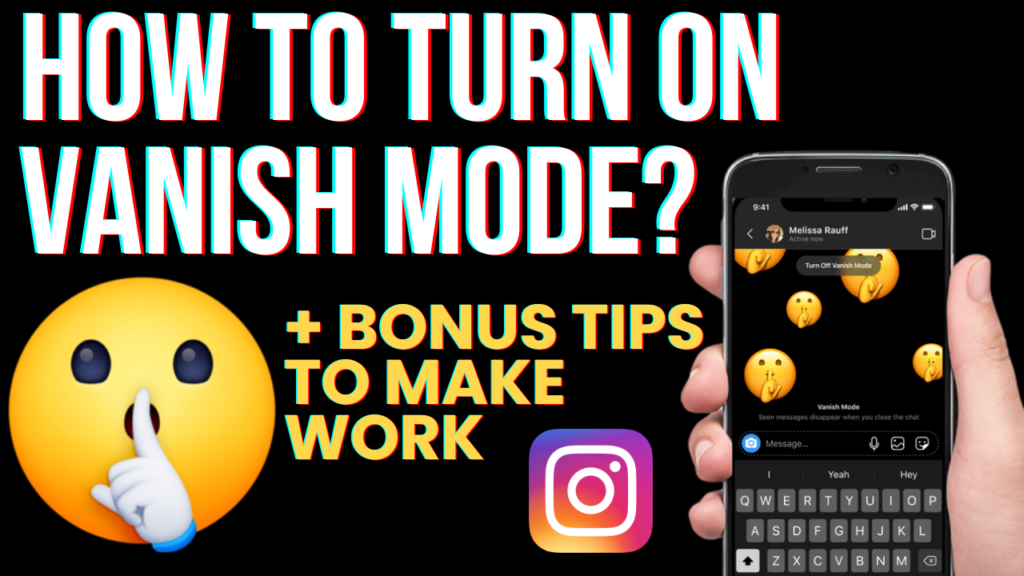
How to turn on Vanish Mode on instagram
How to turn off Vanish Mode?
To close the Vanish Mode feature:
1. Open a chatbox where you have enabled Vanish Mode.
2. Swipe up from the bottom side of your screen again, and hold your screen until you see Release to turn off Vanish Mode.
3. Swipe all the way up, and Vanish Mode will be disabled
Can someone see when you turn on vanish mode on Instagram?
No, the other person will not come to know if you turn on the Vanish Mode on Instagram. However, if you take a screenshot of the messages in vanish mode the other person on the chat would be notified immediately.
Does vanish mode delete messages on both sides?
When the Vanish mode is activated for a contact, the messages will be erased from both parties’ inbox after the other person has seen them. You need to close the chat, and the messages would have disappeared after you reopen it
What is the point of Vanish Mode?
Vanish mode lets people send each other disappearing messages, photos, videos and other content in a chat. Content sent in vanish mode disappears when someone leaves the chat or turns vanish mode off. Is vanish mode for cheaters? Vanish mode is for privacy, but if somebody was cheating they may also use this. As the conversations can be made secret and messages will expire after a certain time. Extra Sources; https://help.instagram.com/888592124998543
2. How to Turn on DARK MODE for Instagram?
What is Dark Mode?
Instagram by default has a white background as the colour scheme. However, some users prefer the slicker look of the black background.
How to turn on Dark Mode?
Dark Mode on Instagram is linked directly to dark mode on your mobile device. Thus to turn on dark mode on instagram, turn on dark mode on your mobile.
For Android Devices (Samsung): From app home screen.
- i. Swipe Down to enter settings
- ii. Swipe across iii. Select “Dark Mode” to turn on.
For Apple Devices:
- i. Find the settings app.
- ii. Scroll down to “Display and Brightness “
iii. Select Dark Mode. To change back follow the same process. *Note: If not working check devices are updated to latest software version and Instagram app is updated. Good Luck!
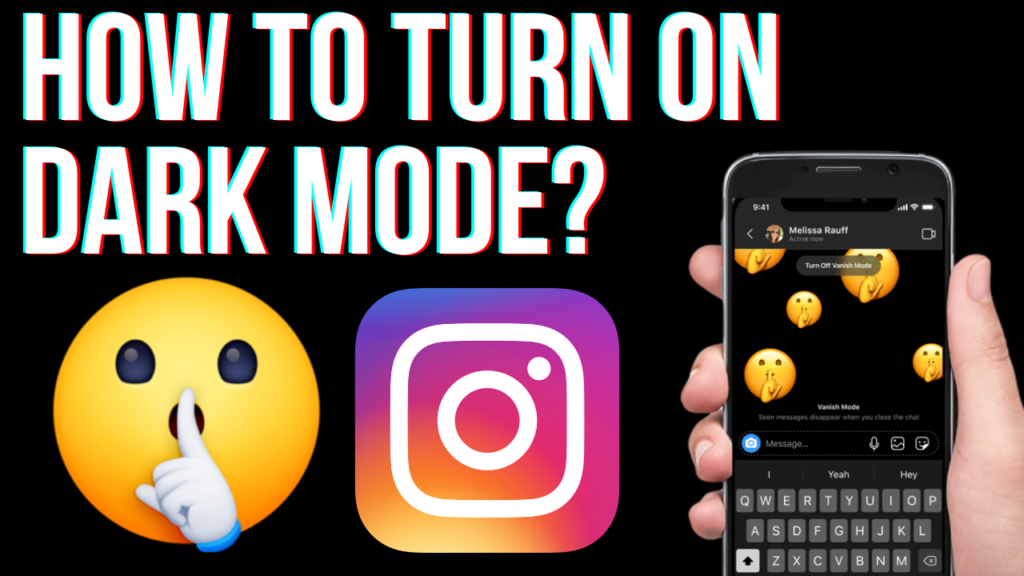
Instagram Dark Mode. How to turn on Social Genie Digital
3. How to Change the Order of Instagram Highlights?
Instagram highlights are a feature introduced by Instagram to allow you to store your favorite Instagram stories in a gallery. By Default the highlights are in chronological order with the newest first and oldest last.
Why you may want to change the order of your highlights?
Let’s say you have an old travel highlight which you want people to see when they first visit your page. Then using this technique you can store the highlights.
How to change the order of Instagram Highlights?
You can change the order by:
- Step 1. clicking onto the Instagram highlight.
- Step 2. Click the “More” tab on the bottom right.
- Step 3. Click “Edit Highlight”
- Step 4. Select “Stories”
- Step 5. Add a random story image which is recent to the end. You could even take a screenshot of an image which says “The End”.
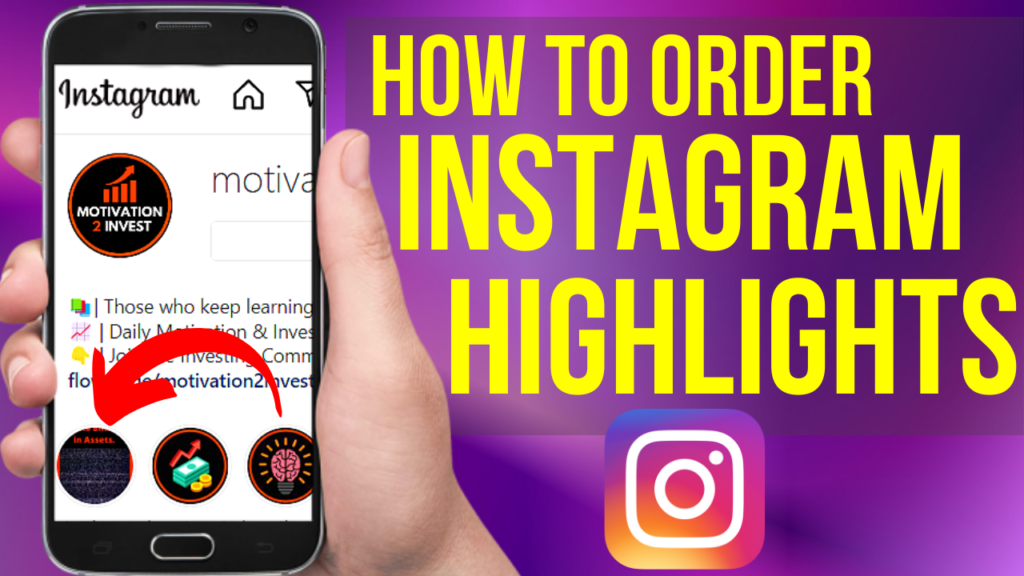
Instagram Highlights how to change order. Social Genie Digital
Note: Sometimes if You remove the new story after , the highlight will stay where it is. However sometimes you will need to keep the newly added image at the end. Usually this is not an issue as if you have a many highlights not many people will scroll to the end. Instagram Cover Highlight Images: Here is a free template on Canva: https://www.canva.com/design/DAFCKraHId0/4_0ezimLDFzOWyUKOc6i-A/edit
Also you can try searching “Instagram highlight image creator” on the app store. Good luck!
Bonus: How to View Mobile version of Instagram on Web Browser?
Bonus: How to Add Timestamps to a Youtube Video?
What are timestamps?
YouTube video chapters, or timestamps, break up videos into sections and provide an individual preview for each of them. When a user clicks on a timestamp, they are immediately taken to the part of the video that timestamp is linked to.
How to add timestamps?
Sign in to YouTube Studio. From the left menu, select Content. Click the video that you’d like to edit. In the Description, add a list of timestamps and titles. ** Make sure that the first timestamp that you list starts with 00:00. Your video should have at least three timestamps listed in ascending order. The minimum length for video chapters is 10 seconds. Click SAVE.
Timestamps/Timecodes below 👇
0:00 – 0:59 – What are Timestamps/Chapters?
0:60 – 1:52 – How to add Timecodes?
1:53 – 4:06 – Timestamp Keywords to grow channel
Extra Google SEO Benefit: If you add relevant and optimised keywords to your timestamps you will increase your chance of ranking on the Google search engine. This can be included in “Youtube Moments”, Featured snippets and also help to increase your watch time.

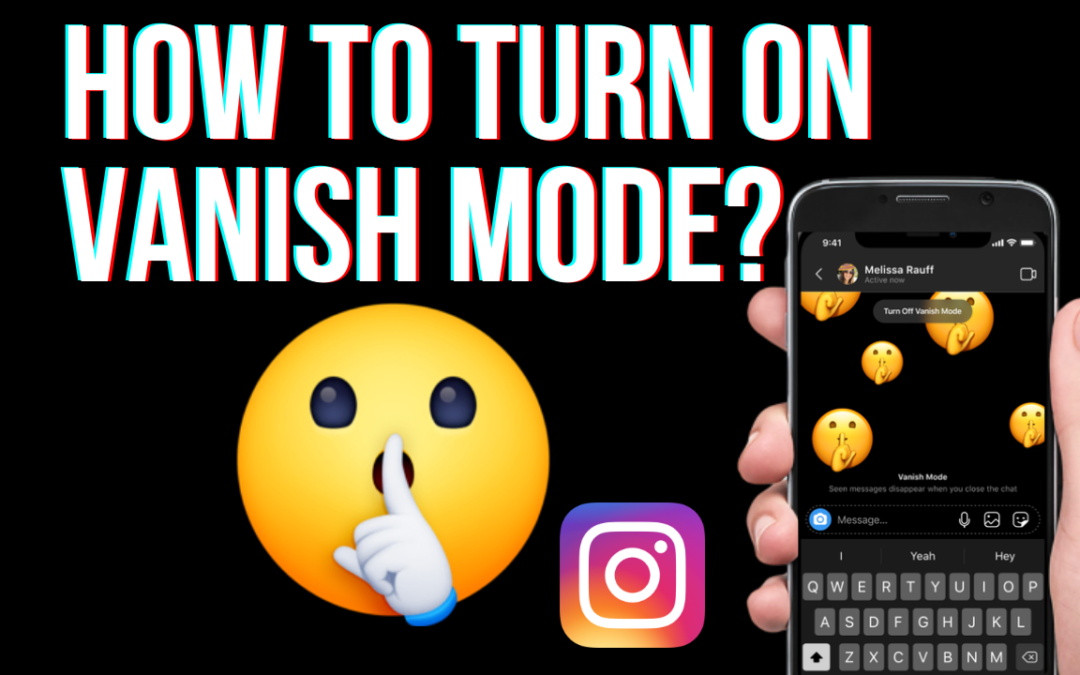
Recent Comments